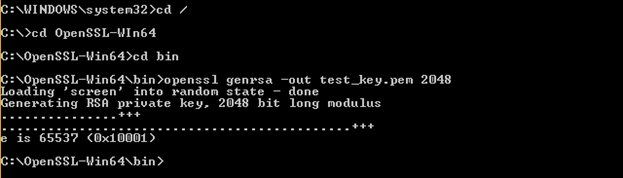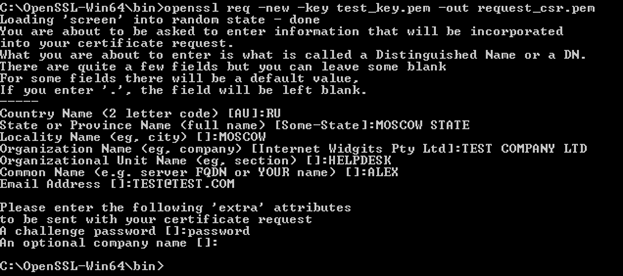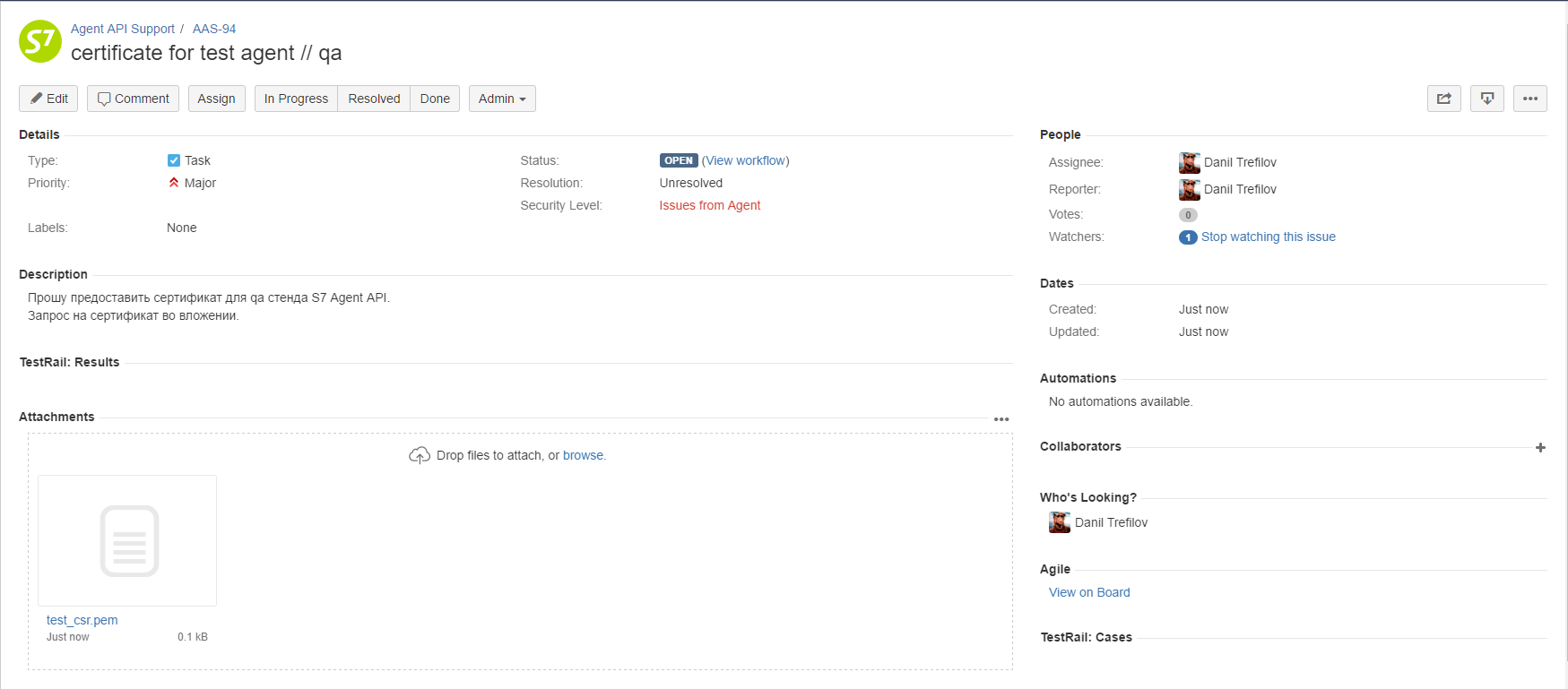Steps
- Application for connection
All information required for connection — in one application - Access to the test environment
Get access to the test environment and integrate under the supervision of S7 technicians - Hello world!
Set your software and make your first request! - Running your tests
Test the S7 Agent API to prevent future problems - Signing of the contract of EDS
Sign the contract electronically - Access to production environment
Get access to the production environment and complete integration. - Maintenance
Use the all of capabilities of the S7 Agent API and stay tuned for a new features!
Target period — 7 working days
 Environment
Environment
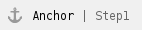 Step 1: Application for connection
Step 1: Application for connection
Contact to manager of your region and request for an application form at vm@s7.ru;
Fill in the application form with a link to your portal and send it to S7 manager;
- S7 checks your form and initiates registration in our systems, including JIRA for communication with our technical support;
- Receive JIRA account credentials from S7 and follow steps for connection to JIRA.
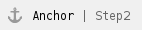 Step 2: Access to the test environment
Step 2: Access to the test environment
1. Check your environment for OpenSSL and install additional software (required to create a request for SSL certificate):
Download the last binary version of OpenSSL at https://www.openssl.org/community/binaries.html and install software |
sudo apt install openssl |
No action is required — already included in OS |
2. Use command line (as administrator) to create private key:
You have to replace ${clientkey} into understandable name using your local naming policies.
|
3. Create request for SSL certificate:
Replace ${clientcsr} to the name used on previous step; You have to replace ${clientkey} and ${clientcsr} into understandable name using your local naming policies.
|
4. Fill in the details of the request for SSL certificate:
Mandatory:
No need to specify:
|
5. Create a new task with the request of SSL certificate (request_csr) by JIRA
Attach to the task created request for SSL certificate (request_csr). |
6. Receive credentials for test environment from our technical support:
|
7. Import SSL certificate and create key store file:
Export Password – password for key store file which will be requested while importing into test software
|
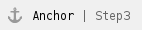 Step 3: Hello world!
Step 3: Hello world!
1. If you are using test software build in browser you have to import keys (or check your software's documentation):
Menu → Preferences → Advanced → ViewCertificates → Your Certificates → Import → Choose created key store file (*.p12) on previous step |
Settings → Advanced Settings → HTTPS/SSL → Import → Choose created key store file (*.p12) on previous step. |
2. For a better experience, we prefer to use SoapUI for testing:
Download the last binary version of SoapUI at https://www.soapui.org/downloads/soapui.html and install software |
3. Open SoapUI and create a new SOAP project
|
4. Assign created key store file to the project
|
5. Create new request and set basic authentication
|
6. Set assigned keystore
|
7. Set the endpoint of test environment at the top of request window
8. Fill in the request textarea by an example described below and send it!
9. If you have no results, try to check your connection to exclude the case of incorrect credentials before you contact to our technical support by JIRA.
|
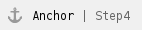 Step 4: Running your tests
Step 4: Running your tests
1. Choose one of available versions at test environment at the top of the page;
2. Use header's parameters for selected version (If the parameter is not defined, the last version will be used by default):
3. Read the API's documentation;
4. Try to execute the user story with the simplest flow and then other scenarios that you are interested in;
|
5. Give us a feedback through your manager or our technical support by JIRA;
6. Ready to production environment? Notify our technical support by JIRA for final testing under the supervision of our technologists.
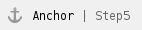 Step 5: Signing of the contract of EDS
Step 5: Signing of the contract of EDS
1. Contact with your account manager to sign a contract
2. Create a new validator (without transactions history) for our GDS to have ability to execute all basic shopping scenarios;
3. If you are interesting in discounts for corporate client you have to enter into 3D agreement between Agent, S7 and corporate client;
As a result Agent ID and Client ID will be defined in 3D agreement. They are required to execute scenarios with 3D Agreement. |
4. Once all the documents have been completed, your account manager will notify you when you can proceed to the production environment.
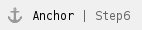 Step 6: Access to production environment
Step 6: Access to production environment
Create a new certificate for production environment (similar as for test environment but the new one — check Step 2 for more details):
- Create private key;
- Create a request for SSL certificate;
- Fill in the details of the request for SSL certificate;
- Create a new task with the request of SSL certificate (request_csr) by JIRA;
- Receive credentials for production environment from our technical support:
- a SSL certificate (*.crt file);
- personal credentials for basic authentication (login and password);
- access parameters for requests (XML block Party);
- Client ID and Agent ID (only If you are entered into 3D agreement)
- Import SSL certificate and create key store file;
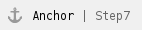 Step 7: Maintenance
Step 7: Maintenance
1. Choose one of available and tested versions at production environment at the top of the page;
2. Use header's parameters for tested selected version (If the parameter is not defined, the last version will be used by default):
3. Try to use read operations to check the correctness of your first bookings (read operation) and issued tickets (retrieveTicket operation).
Avoid making mistakes in the production environment due to the penalties specified in the signed contract! |
4. Don't forget to check our updates!
|
If you still have any questions, try to find an answer using our FAQ | S7 Agent API and documentation or ask for technical support by JIRA or email at api.support@s7.ru |